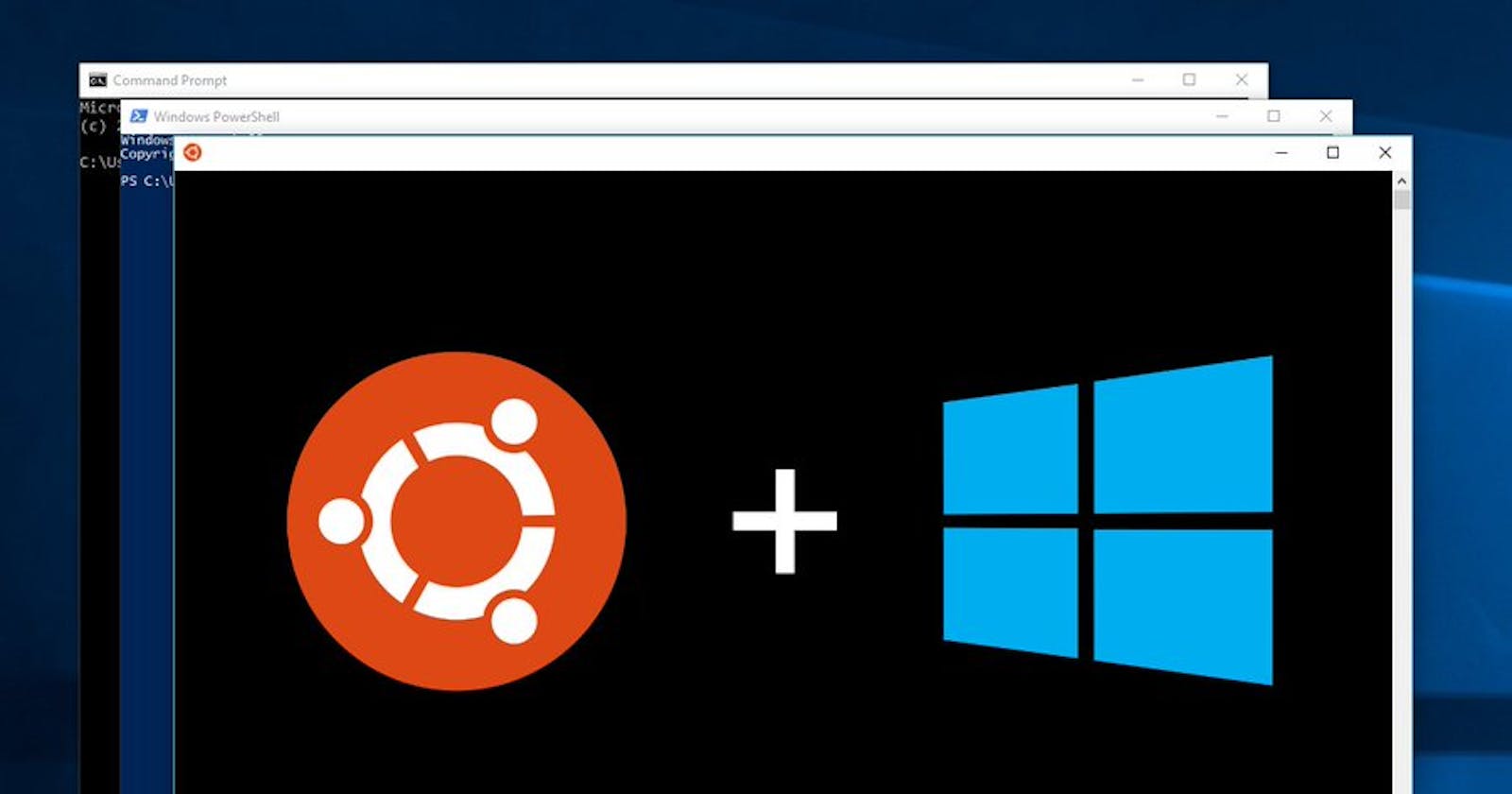I heard about Windows Subsystem for Linux (WSL), and when I switched to Windows 10, I give WSL for a spin. I am not a full-stack developer and my area is in Data Analytics. This article serve as an introductory to setting up WSL on Windows 10
This are my notes to look back.
I used to install Virtual Machine (VM) to host Docker so I can work on some Data Science tutorial.
My interest with Linux piqued thanks to mucking around with Docker command. I have success with running Ubuntu on Virtual Machine on Windows 8. But not so with dual-booting. Having 2 operating systems on a hard drive is a rabbit hole I regretted going down. (Another blog post on this some other time.)
The whole process from turning on WSL on Windows to installing all the essential Anaconda packages tooks me around 55 minutes. Your mileage might vary.
This is what I learn
If you got problem, try using BASH like
bash Anaconda3–2019.03-Linux-x86_64.sh
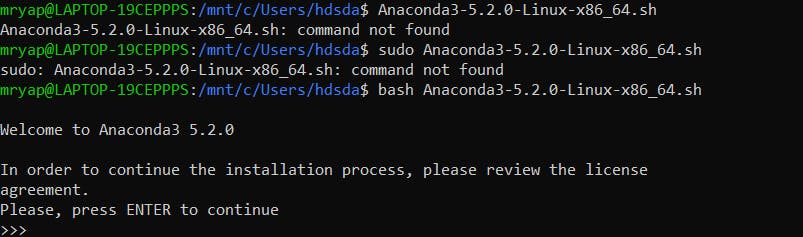
I hit the brick wall. One of the issues encountered Connection error while installing vscode with anaconda I sort of side-step this issue as I already installed Visual Studio Code on the Windows side (not in WSL).
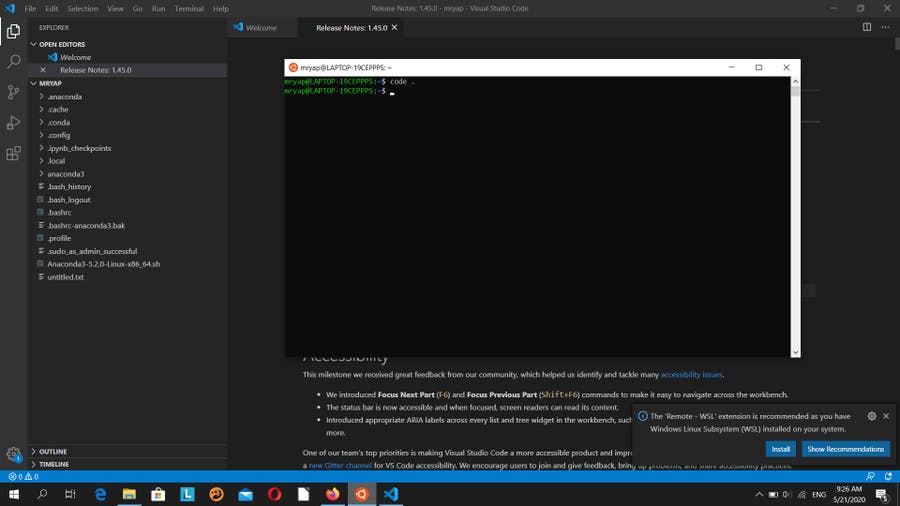
I verified this by typing in 'code .' in Windows Subsystem for Linux to launch Visual Code Studio. It shows the current directory in the WSL environment!
Of course, you can edit codes within the WSL environment, but I just find editing code in Command Line (Terminal) pretty restrictive for me. You can quickly editing text in a file without leaving the WSL command line with built-in tools like Vim and Nano
Which Terminal to work on?
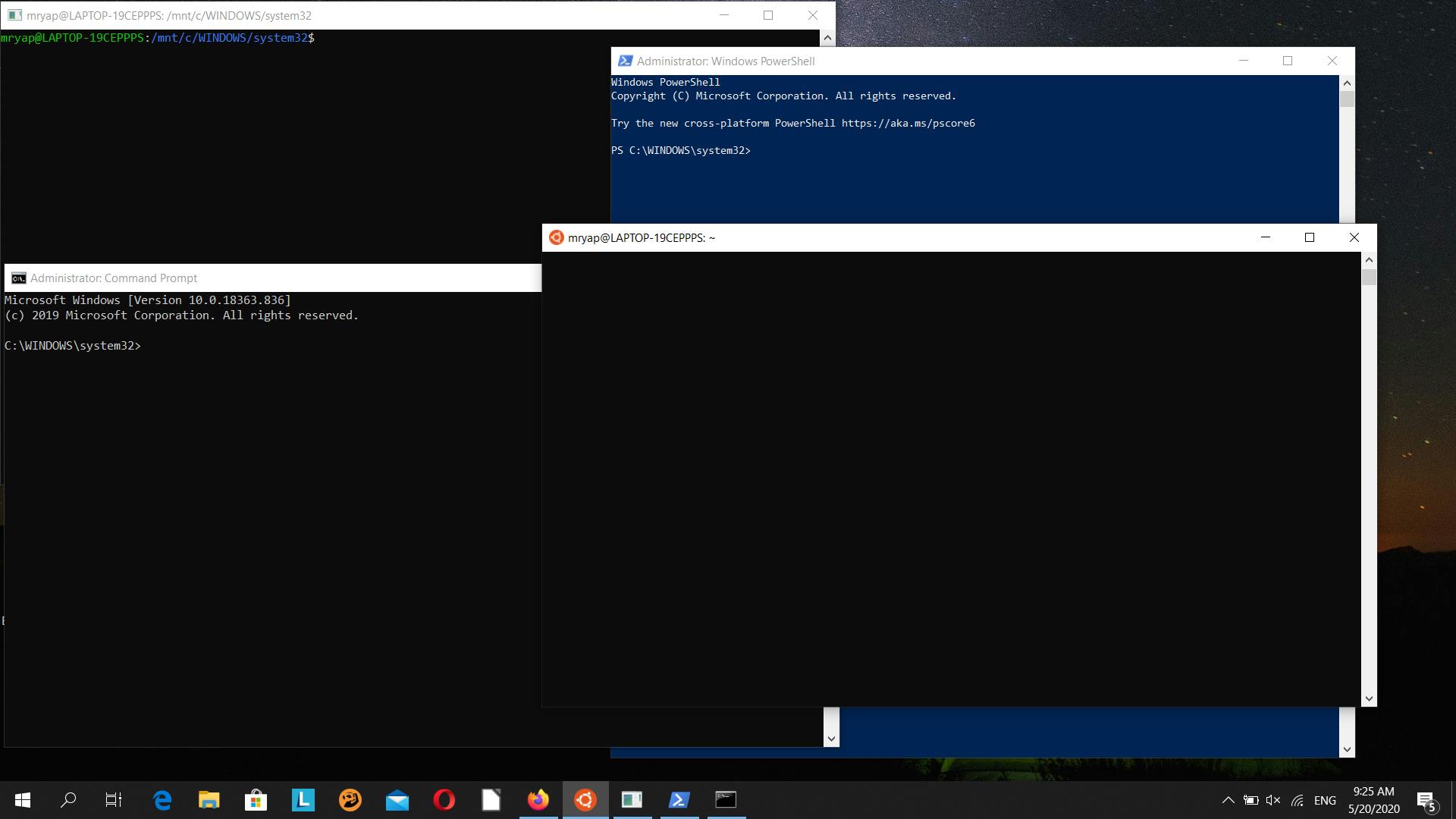
The Ubuntu on WSL terminal can be started via:
The app tile in the Windows Start menu (or pinned to your taskbar)
WSL - Remote extension for Visual Studio Code.
The wsl command on the Windows command prompt or PowerShell
By running ubuntu1804.exe, etc. on the Windows command prompt or PowerShell Useful Resources
Remember
- WSL is not designed to run a graphical user interface. When using WSL, you'll be working with the command line exclusively.
- You can have different versions of Python running on PowerShell, Ubuntu (WSL), and Debian (WSL) all on one Windows computer.
Steps Involved
To use both Windows and Linux on your computer, with a fully integrated file system
- Enable WSL in your Windows Features settings (or with a PowerShell script)
- Install a Linux distribution from Microsoft Store (I installed Ubuntu)
- Open the Linux distribution and set your account name and password
- Update your distribution (optional)
May 2020 Windows 10 Update
IF you have an existing Linux Distribution under WSL1, here the code to remove it
wsl --unregister Ubuntu-18.04
Resources
towardsdatascience.com/setting-up-a-data-sc..